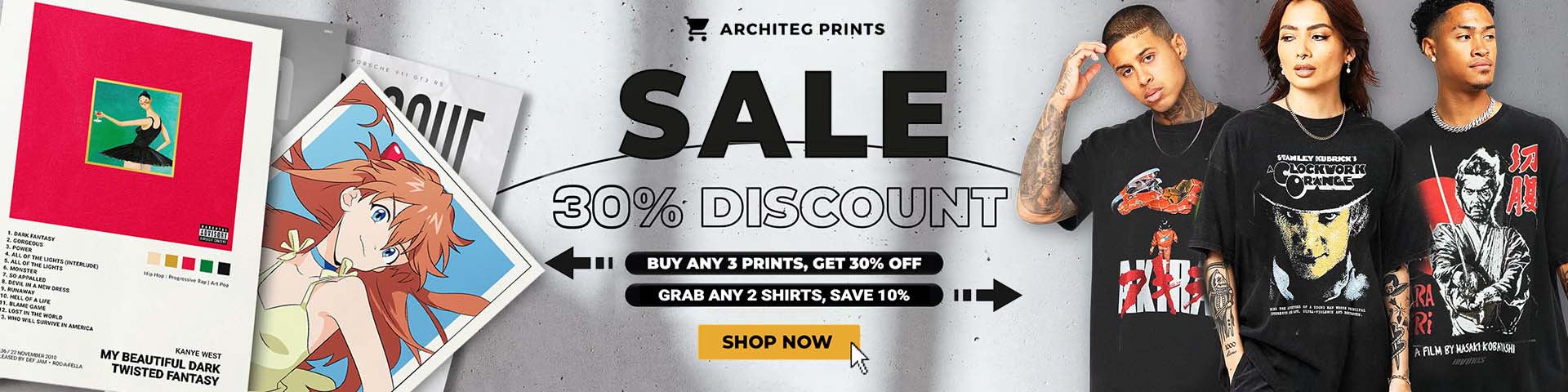7 Hidden AirPods Pro 2 Features That Will Change How You Use Them
7 Hidden AirPods Pro 2 Features That Will Change How You Use Them
Unlock the full potential of AirPods Pro 2 with these 7 lesser-known features that enhance your audio experience.
Apple's AirPods lineup offers something for everyone—from the original AirPods to the AirPods Pro 2 and even the over-ear AirPods Max. But here’s a twist: despite the grand name and size, the AirPods Max actually pack fewer features than the AirPods Pro 2. The Pro model, often underrated, is brimming with cool, advanced tricks that many don’t realize exist.
With every new iOS update, Apple sneaks in fresh capabilities tailored mostly for the latest Pro earbuds, and iOS 26 is no exception. If you’ve recently grabbed a pair of AirPods Pro 2, buckle up! We’re diving into seven powerful hidden features that will make you rethink how you use these earbuds.
Remote Camera Control: Snap Photos Without Touching Your iPhone
One of the standout new perks in the AirPods Pro 2 software update is the remote camera control. Imagine taking photos or starting and stopping video recording on your iPhone just by tapping the stems of your AirPods. It’s like having a magic button built right into your earbuds!
You can customize this feature to respond to a quick tap or a long press, similar to how volume controls and Siri remapping work. To get this up and running, you’ll need the latest beta firmware on both your iPhone and AirPods Pro 2. Heads-up though—updating to beta can be a one-way street with no easy rollback, so it’s smart to wait for the stable release coming this fall unless you’re feeling adventurous.
Once updated, dive into your iPhone’s Settings, find your AirPods Pro 2, and toggle on the camera remote feature. Now, when you open the Camera app within Bluetooth range, a tap on your AirPods lets you capture the perfect shot hands-free!

Dedicated Microphone for Studio-Quality Audio Capture
Here’s a gem for creators and vloggers on the go: AirPods Pro 2 can now double as a high-quality external microphone when recording audio or video. With the latest updates, switching your iPhone’s audio input to the AirPods is just a swipe away in the Control Center for supported apps.
I tested this myself—recording voiceovers using both the iPhone 16 Pro Max’s built-in mic and my AirPods Pro 2. The difference? The earbuds delivered noticeably crisper, clearer sound. If you’re into uploading quick clips to YouTube Shorts or Instagram Reels but don’t want to shell out for extra gear, this feature is a total game-changer.
Sleep Detection: Pause Your Tunes When You Nod Off
Listening to music or podcasts before drifting off? iOS 26 has your back. It introduces a smart sleep detection feature that pauses playback if your AirPods Pro 2 sense you’ve fallen asleep. Using the earbuds’ built-in accelerometer, Apple tracks subtle body movements to make this happen.
To try this, open Settings, select your AirPods, and flip on "Pause Playback When Falling Asleep." No iOS 26 yet? No worries—you can still use the classic timer feature to stop playing after a set time, mimicking this effect.
Head Nod Controls: When Your Hands Are Just Too Busy
If your hands are frequently tied up, the AirPods Pro 2's head gesture controls might become your new best friend. Available since iOS 18, this clever feature lets you accept calls or interact with notifications simply by nodding or shaking your head.
Just head to Settings > Your AirPods > Head Gestures to enable and customize this hands-free control. By default, nodding up and down accepts calls, while a side-to-side shake rejects them. It’s like the earbuds read your body language!
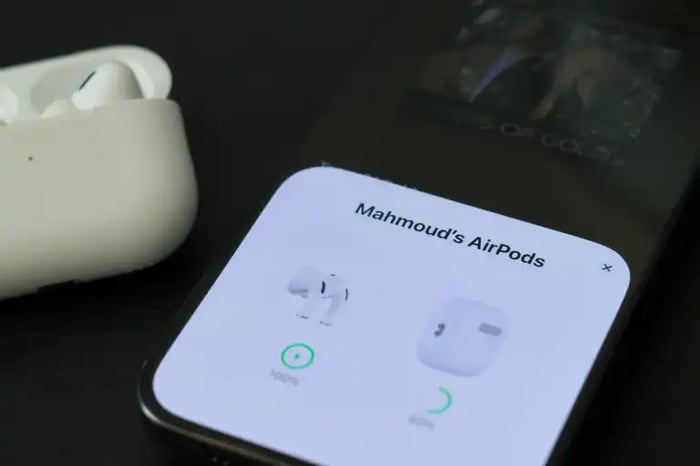
Adaptive Sound Settings: Find Your Perfect Noise Balance
If you’re a fan of the AirPods Pro 2’s adaptive audio mode—which blends transparency with active noise cancellation (ANC)—you’ll love that you can now tweak this balance yourself. This feature minimizes loud external noises but lets you stay aware of your surroundings.
Within your AirPods settings on the iPhone, look for "Adaptive Audio." Here, a simple slider lets you dial the intensity up or down, giving you more or less ambient noise depending on your mood or environment. It’s like having a personal sound engineer in your ear!
Personalized Spatial Audio: Tailor Surround Sound to Your Head
Spatial audio has become a must-have feature in Apple Music, TV+, and beyond, delivering immersive sound that shifts with your head movements. But did you know you can customize spatial audio specifically to your ear and face shape?
Just open your AirPods settings, tap on "Personalized Spatial Audio," and follow the on-screen guide to scan your face with an iPhone that supports Face ID. This creates a custom audio profile synced across all your iCloud devices, so you only have to do it once. The result? A mind-blowing surround sound experience tailored just for you.
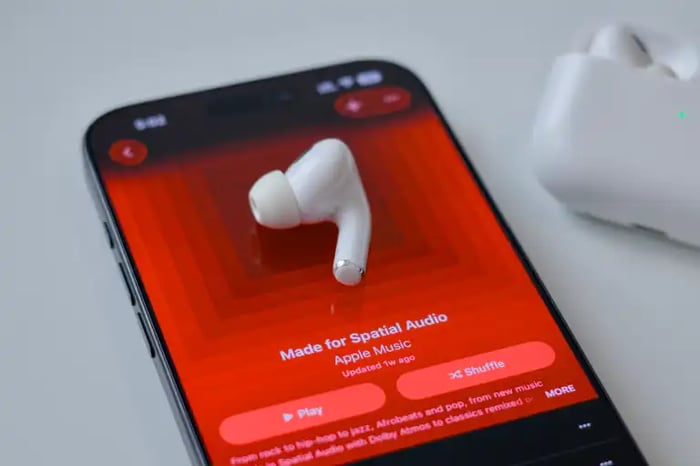
Hearing Assistance: Test and Protect Your Ears
Lastly, AirPods Pro 2 come with a handy hearing test that can help detect potential hearing loss. Accessible in the AirPods settings under "Take a Hearing Test," this guided process plays audio signals to assess your hearing health.
If the test flags any issues, you can activate "Hearing Assistance," which boosts media volume and works similarly to a hearing aid. Additionally, there’s a "Loud Sound Reduction" setting to protect your ears from harmful noises regardless of your hearing results.
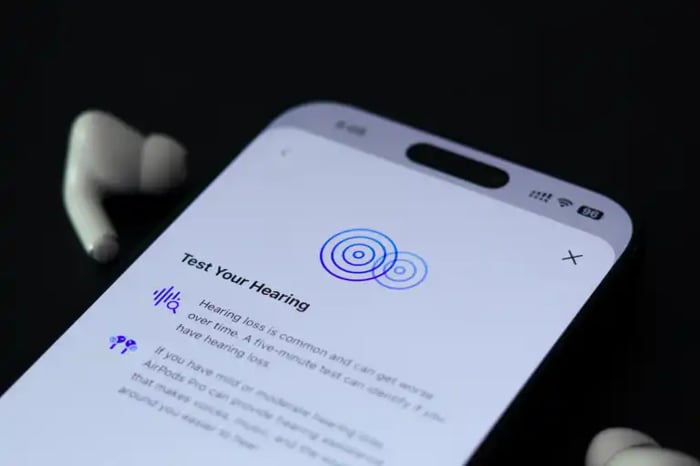
AirPods Pro 2 are packed with features that blend tech innovation with everyday convenience, turning simple earbuds into a powerful audio companion.
Curious which feature you'll try first? Maybe it’s the head nod control during your busy workday or the personalized spatial audio for movie marathons. The AirPods Pro 2 definitely deserve a place at the top of your gadget list.
FAQ
- How do I enable remote camera control on AirPods Pro 2?
Update your iPhone and AirPods to the latest software version, then go to Settings > Your AirPods > Camera Remote Control, and choose your preferred tap option. - Can I use AirPods Pro 2 as a microphone with any app?
The dedicated microphone feature works with supported apps that allow audio input switching via the iPhone’s Control Center. - Is the sleep detection feature reliable?
It uses motion sensors in the AirPods to detect when you fall asleep, pausing playback accordingly—generally quite accurate after initial setup. - What devices support personalized spatial audio scanning?
You need an iPhone with Face ID capability to perform the personalized spatial audio setup. - Does the hearing test on AirPods Pro 2 replace professional exams?
No, it’s a helpful screening tool but not a substitute for a full audiological evaluation by a specialist.
Looking to add some iconic AirPods Pro 2 vibes to your space? Shop your favorite album cover posters at our store for a stylish soundtrack to your everyday soundtrack. Explore the collection now.
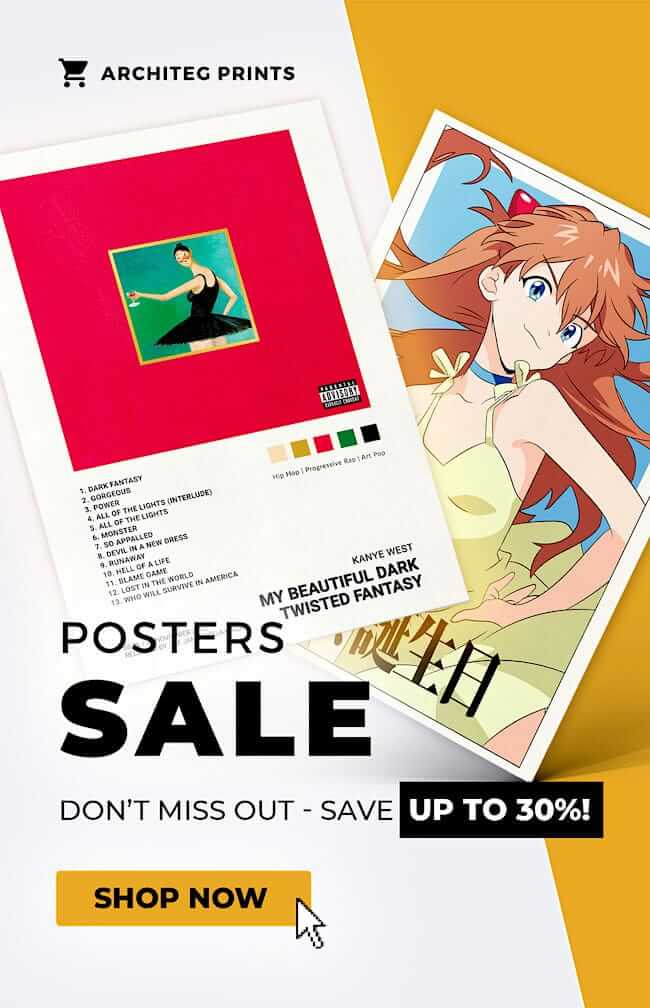 | DISCOUNTGET 30% OFF*Use code on your next order:
|
* This post may contain affiliate links, meaning we earn a commission if you make a purchase through these links, at no additional cost to you.