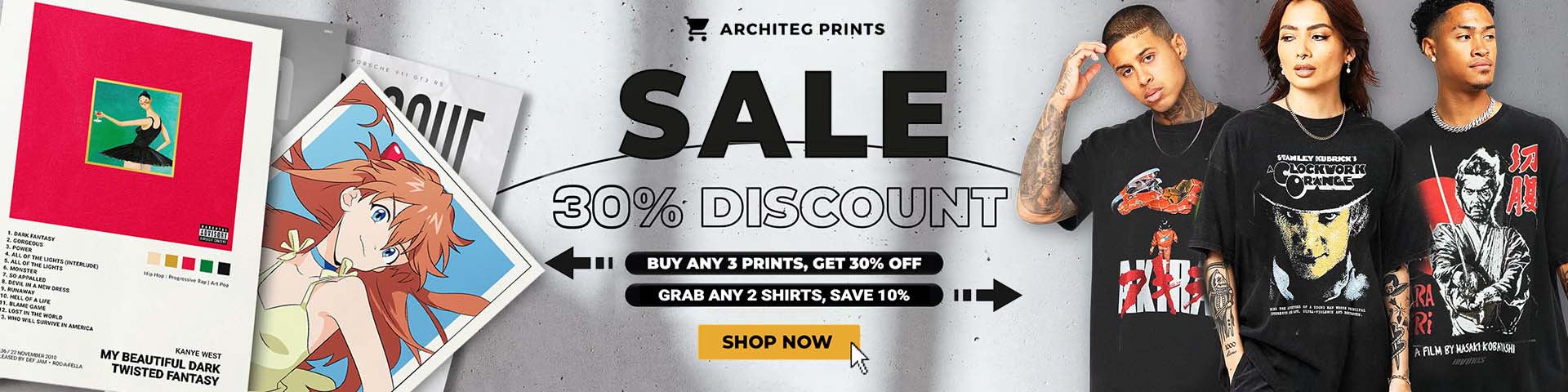Simple CarPlay Update Fixes the Biggest AirPods Annoyance for Good
Simple CarPlay Update Fixes the Biggest AirPods Annoyance for Good
Say goodbye to sudden audio switches—this new CarPlay setting lets your AirPods keep the sound exactly where you want it.
When Seamless Becomes Annoying: The AirPods CarPlay Dilemma
If you're deeply embedded in the Apple ecosystem, you know how slick and smooth most features tend to work together. That seamless handoff between devices is a big part of what keeps us hooked on the brand. But sometimes, that “seamlessness” backfires in the most frustrating way.
One of those headaches just got a sweet fix. For years, the way AirPods and CarPlay interact has been a love-hate experience. The devices are supposed to sync up and switch audio effortlessly—except when they switch without your permission. Imagine being a passenger in a car, jamming to your favorite playlist on your AirPods, only to have the music suddenly blare through the car’s speakers the moment you step inside. Or walking up to your car, headphones on, and boom—the music flips from your ears to the car stereo at full volume. Yikes.
That jarring switch is exactly the kind of glitch that gets under your skin, especially when you just want to enjoy your tunes uninterrupted.

No more surprises—this CarPlay fix keeps your AirPods sound where it belongs.
The New “Keep Audio in Headphones” Setting to the Rescue
Luckily, this confusion is history thanks to Apple's latest software tweak. The new feature is called “Keep Audio in Headphones”, and it does exactly what it promises. When enabled, your iPhone won’t automatically switch the audio output from your AirPods to the car system once CarPlay connects.
Here’s how to get it set up:
- Open the Settings app on your iPhone.
- Tap General.
- Select AirPlay & Handoff.
- Turn on the toggle for Keep Audio in Headphones.
That’s it. Now you can ride shotgun with your tunes safely locked into your AirPods without worrying about an unexpected audio takeover. Trust me, this small toggle is a game changer for anyone tired of wrestling with their devices mid-drive.
Bonus: Handy Control for Switching Back Anytime
Of course, sometimes you do want your music blasting through the car speakers. Not a problem! When you’re ready to switch the sound back, just head over to the Control Center on your iPhone or the CarPlay interface and manually pick the car’s speakers. It’s simple, intuitive, and leaves the choice in your hands.
What I love here is the flexibility. No more forced audio switches without warning, but also no loss of control when you want to share your playlist with everyone in the vehicle.
Beyond the Car: No More Bluetooth Speaker Surprises at Home
Interestingly, this feature isn’t just for the road warriors. It also prevents your iPhone from automatically shifting sound to Bluetooth speakers at home. This means no more awkward moments when you’re chilling with your AirPods and suddenly your music booms from the living room speakers unexpectedly.
It’s a small detail, but if you’ve experienced this, you know how much it can spoil the vibe. Apple’s fix extends the same smooth experience across your devices, giving you consistent control wherever you are.
Getting the Update: iOS 26 is a Must
To enjoy this new feature, you’ll need to be running iOS 26. Apple’s rollout of this update marks a subtle but meaningful improvement in user control. Sometimes the best upgrades aren’t headline-grabbing new apps or flashy gimmicks—they’re the little things that make daily tech life less irritating.
Personally, I think Apple nailed it here. Giving users the power to keep sound where they want it—without device confusion—is exactly the kind of thoughtful tweak that earns loyalty.
"This new setting allows you to keep your audio where you want it, ending those unexpected switches between AirPods and CarPlay."
Wrapping It Up: More Control, Less Annoyance
Apple’s new “Keep Audio in Headphones” setting is a breath of fresh air for anyone who’s been frustrated by their AirPods suddenly losing the audio fight to CarPlay. It’s a simple solution to a surprisingly pesky problem and a reminder that sometimes the best tech upgrades are the ones that respect how you want to use your devices.
What about you—have you had your own battles with AirPods and CarPlay? How would a feature like this improve your listening experience? Sound off below!
FAQ
- How do I enable the 'Keep Audio in Headphones' feature?
Open your iPhone's Settings, go to General > AirPlay & Handoff, then toggle on "Keep Audio in Headphones." - Which iOS version is needed for this feature?
This option is available starting with iOS 26, so make sure your iPhone is updated. - Can I still switch audio to the car speakers manually?
Absolutely! Use Control Center or the CarPlay interface to manually switch audio output whenever you want. - Does this feature work with other Bluetooth devices besides AirPods?
Yes, it helps keep audio from automatically switching from headphones to other Bluetooth speakers as well. - Will this prevent all automatic audio switching?
It stops the automatic switch to CarPlay speakers but you can still manually change audio outputs whenever you prefer.
Enjoy keeping your music exactly where you want it—check out our collection of iconic album cover posters to celebrate your favorite artists in style! Visit Architeg Prints for unique music-inspired decor that fits any room.
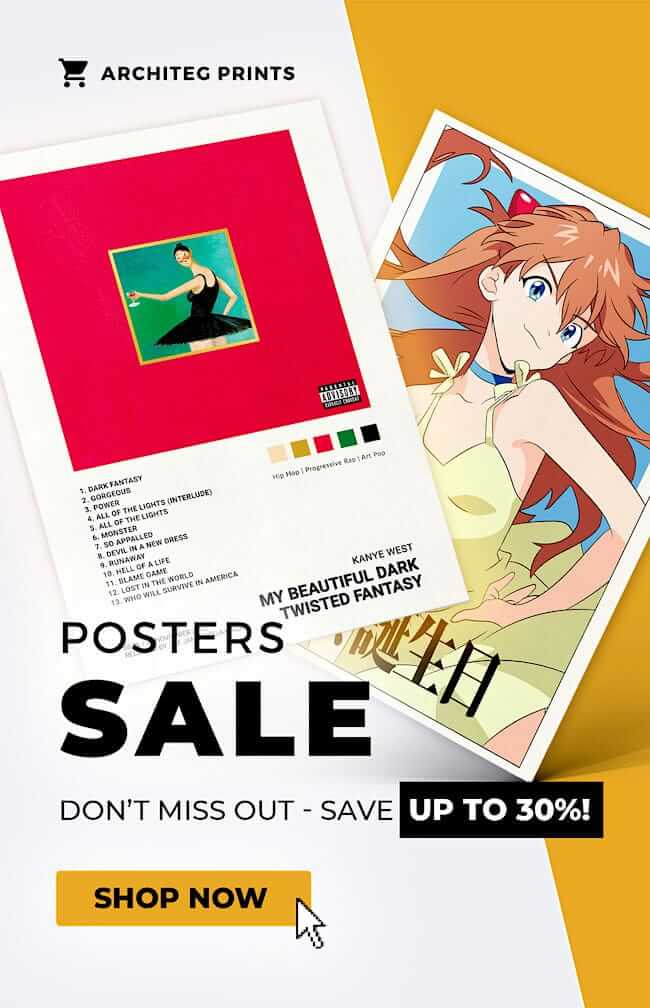 | DISCOUNTGET 30% OFF*Use code on your next order:
|
* This post may contain affiliate links, meaning we earn a commission if you make a purchase through these links, at no additional cost to you.